Automatic Login
As a developer you need to sign in to application designer a LOT.
Unless you have single sign on this means entering your user name and password on a regular basis. Even after installing PeopleTools locally and setting up your own configuration file, you'll still need to enter your password and change databases as required.
Here's an alternative. Create the following batch script in the same folder as pside.exe (usually %PS_HOME%\bin\client\winx86) and call it pside.bat.
@echo off
start pside.exe -CT <DBTYPE> -CO <USERNAME> -CP <PASSWORD> -CD %1
Modify this code as follows:
- Replace
<DBTYPE>with your database type. Common examples are:ORACLEMICROSFTINFORMIXDB2ODBCDB2 UDB
- Replace
<USERNAME>with your PeopleSoft user name - Replace
<PASSWORD>with your PeopleSoft password
To run this script, simply call it as follows from the command line:
$ pside.bat <DBNAME>
Or from the run dialog box as:
%PS_HOME%\bin\client\winx86\pside.bat <DBNAME>
Remember to replace %PS_HOME% with the local root folder of your PeopleSoft files.
DBNAME is the name of the PeopleSoft database you are connecting to (e.g. DMO). If you call it without the <DBNAME> parameter it will simply sign you into the last environment you were in (providing your credentials are correct).
If you have multiple environments and want to create desktop shortcuts for each one, follow these instructions:
- Create copies of your
pside.batscript for each environment. For example you might have -
pside_dmo.batfor demo -
pside_test.batfor test -
pside_prod.batfor production
Note that these MUST exist in the same directory as pside.exe.
Create a desktop shortcut by dragging each of the scripts to your desktop Right click on the properties of each script and in the target box enter the database name in the target box after pside.bat as shown:
You could also just hard code the environment instead of %1 in the batch script itself. So replace %1 with DMO for connecting to the demo database.
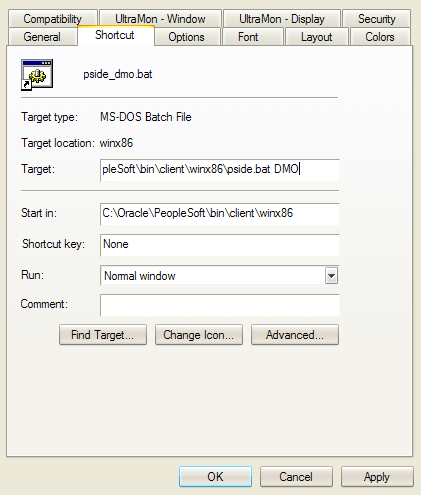

No Comments