Event Notification and Output to a Window
With the help of Real time event notification server and notifyToWindow method in PeopleSoft we can configure the output to a window and publish the notifications to a new window.
REN servers are used by PeopleSoft applications to push event notifications to users, such as reports to be printed to a separate browser window.
This article explains how to:
- Configure the REN server
- Assign permission to run a report to window to the User id
- Test the REN server configuration
Configuring the REN Server
The REN server is configured via the application server domain (through PSAdmin). Launch psadmin from %PS_HOME\appserv. Select the application server domain, the Quick configuration menu is launched. Set the Event Notification feature to Yes (option 8) as shown:
Then select option 14 to load the custom configuration.
Go to PSRENSERV section and set the options accordingly:
Once the REN server is configured on the application server domain check if it reflects on the PIA.
Pinging the REN Server is a validation that everything went okay with your setup.
To check the application server domain name, port number and host name.
Test the server configuration from PIA by navigating to:
The Buffer test and Ping test should give meaningful results.
Example PeopleCode
With a minimal code we can view the notifications and output in a window.
Using the Notifytowindow method in the PT-PRCS application package, below is a sample code written on the Portal CSS application engine program.
import PT_PRCS:API:*;
Local PT_PRCS:API:PrcsApi &api = create PT_PRCS:API:PrcsApi();
&strl_WindowMsg = &strl_WindowMsg | "<br />step 1/5:Portal Security Sync Starting. (";
&strl_WindowMsg = &strl_WindowMsg | DateTimeToLocalizedString(%Datetime, "HH:mm:ss") | ")";
&nret = &api.notifyToWindow(AEPORTALCSS_AET.PROCESS_INSTANCE, &strl_WindowMsg);
These are the results from this modification:
As you can see, the REN Server aids to publish Real-time Event Notifications to users, saving the effort of repeatedly clicking on the Refresh button in Process Monitor.
This is a guest article by Shilpa Reddy. Thanks for your contribution.
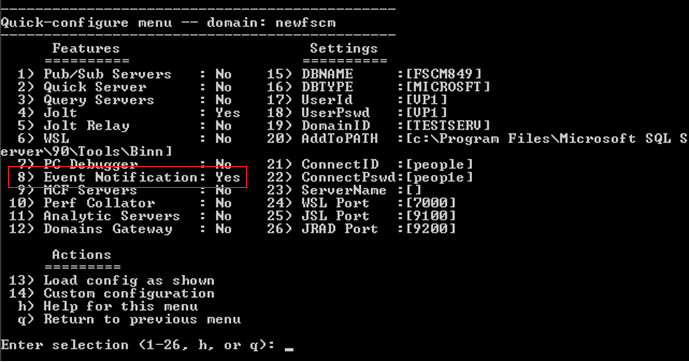


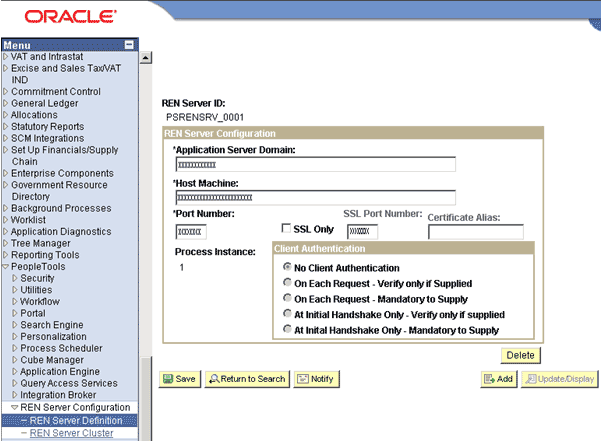
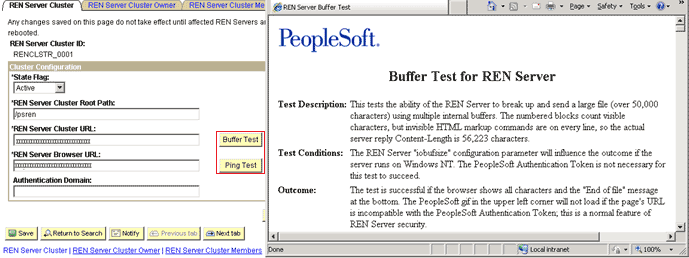




No Comments